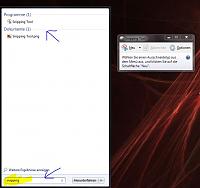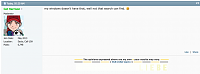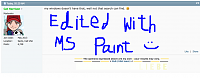8Likes
8Likes
-
 1
Post By Cat Harrison
1
Post By Cat Harrison
-
 1
Post By DuaneM
1
Post By DuaneM
-
 2
Post By Fail G
2
Post By Fail G
-
 1
Post By PricopGeorgeCătălin
1
Post By PricopGeorgeCătălin
-
 1
Post By Celtic
1
Post By Celtic
-
 2
Post By MNK Kaskada
2
Post By MNK Kaskada
-
English Forum Moderator

How to take a screen shot
If you have a Mac, go look at this: https://support.apple.com/en-us/HT201361
For Windows:
First, take a look at your keyboard
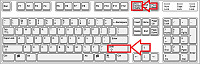
This is a standard one, yours may differ. What you want to locate is the Print Screen button, it may be Prt Sc or some other variation. To activate it usually you have to hit Shift at the same time.
Ok, so now there is a screen shot in your clipboard, you have to save it (and possiby edit it) before you can upload it.
One of the accessories provided by windows is an app called Paint. Launch it and then click the Paste button (or hit control and v keys)

So there's my screen shot and I could just click the disk icon and Save (or control and the s key) and name it and be finished, but it's hard to see my team, I want to get rid of the junk around the edges of the picture.
The easiest way to do that is cropping. Click on the Select button:
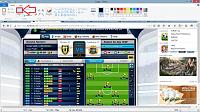
This will make your mouse a crosshair for selecting. You might have to scroll down to see the whole game window. Click one of the corners of the area you want and holding the click, move the cursor to the opposite corner of the area you want and then let off, it will highlight the area with a dashed line:

Then hit the button for Crop:
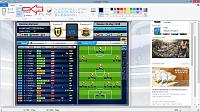
And the junky edges are gone. You can save and use ..or... if you want to hide your name, the easiest way is to select an area adjacent, click and hold the click while dragging the middle handle of the near vertical edge to cover over the name then let off the button:
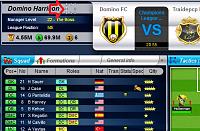

Last edited by Cat Harrison; 08-25-2015 at 10:06 PM.
Reason: clarity
-
you can do it this way
or you make use of the "snipping tool" - one of the best windows apps ever implemented! 
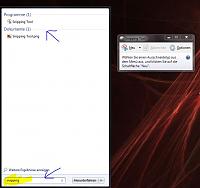
-
English Forum Moderator

my windows doesn't have that, well not that search can find. 
Expressed above is my own opinion. ☻ Your results may vary.
▬ ▬ ▬▬ ▬ ▬▬ ▬ >BvB< ▬ ▬▬ ▬ ▬▬ ▬ ▬
[SIGPIC][/SIGPIC]
-
Rookie

If anyone is on Mac, I'd advise you download a program called Gyazo (Windows can use it as well, but the way Cat showed is easier for Windows)
https://gyazo.com
Mac does have its own print screen method if you want to use it, but you need to press four buttons at once: CMD, CTRL, shift, 3 - though there are slight variations depending on what you want, but they're all pretty hopeless.
It's a free download, and really simple to use. But I'd also recommend you download Microsoft Paint (only if you want to edit the images before sharing them) - I've only had a Mac since September, so I'm used to all the Windows things, can't get to grips with Mac versions of Word & Excel for example, or their version of Paint which is just confusing beyond belief.
Anyway, once you have Gyazo, you click on it's icon, and some crosshairs will appear. With this all you need to do is select the area you want to print screen, and a new tab in the internet will open with your image - and as an added bonus, it will automatically be added to your clipboard, so you can automatically paste it without manually needing to press 'Copy image'. You can then either link this URL in text, such as this: Gyazo - 7a47eb183dc10d1e8277830798ba553e.png
Or you can save the image and upload it as a picture (with the optional extra of editing it in Paint)
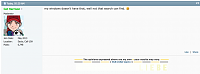
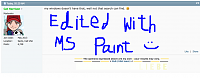
-
English Forum Moderator

The option to edit like in paint, doesn't exist with snipping tool. My other machines do have that, I found.
So I tried it, and if you have no editing to do it is quite useful.
I actually use gimp or ps if I really want to edit actual pictures, but paint is so easy. If you set the image size to largest you can combine multiple screen shots into one smaller image, add words as above, or type onto League table, or shapes like arrows.
Expressed above is my own opinion. ☻ Your results may vary.
▬ ▬ ▬▬ ▬ ▬▬ ▬ >BvB< ▬ ▬▬ ▬ ▬▬ ▬ ▬
[SIGPIC][/SIGPIC]
-
Grand Master

Great tutorial Cat, thumb up!
-
Pro

-
English Forum Moderator

Expressed above is my own opinion. ☻ Your results may vary.
▬ ▬ ▬▬ ▬ ▬▬ ▬ >BvB< ▬ ▬▬ ▬ ▬▬ ▬ ▬
[SIGPIC][/SIGPIC]
-
VIP

You can also use LIGHSHOT - screenshot tool for MAC & WIN. Here is download page: Lightshot — screenshot tool for Mac & Win
If you register and then sign you can make your own gallery, or you can upload your images on forum (make album).
1. Here is one way to make screenshot and upload image, but if you do this way, after some time image dissapear (watch the video):
2. I usually record image on my PC edit with Photoscape and then upload on my lighshot gallery (but I had to register and sign to make that Gallery). Here is my gallery:

(open image in new tab then copy image adress and paste...)
3. Sometimes I recorded images on my PC put in an album on forum.
Here is one more video:
 Posting Permissions
Posting Permissions
- You may not post new threads
- You may not post replies
- You may not post attachments
- You may not edit your posts
-
Forum Rules



 8Likes
8Likes
 LinkBack URL
LinkBack URL About LinkBacks
About LinkBacks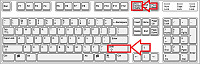

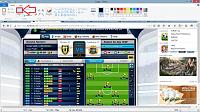

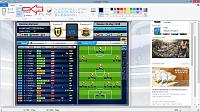
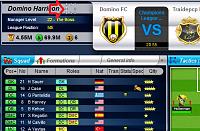

 Reply With Quote
Reply With Quote